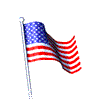1. Open Outlook Express  |
|
|
| a |
|
In the Menu Select Tools |
|
|
|
| b |
|
Select Accounts |
|
|
|
| c |
|
You should see this Screen |
|
|
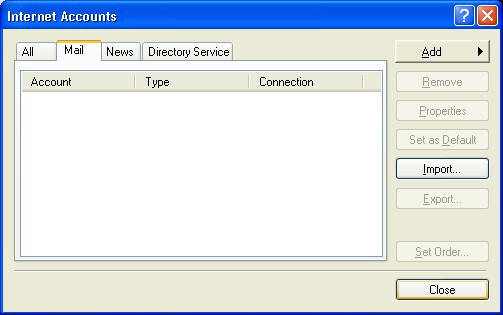 |
| d |
|
Select the Add button |
|
|
|
| e |
|
From the list select Mail.. |
|
|
|
| f |
|
You should see this Screen |
|
|
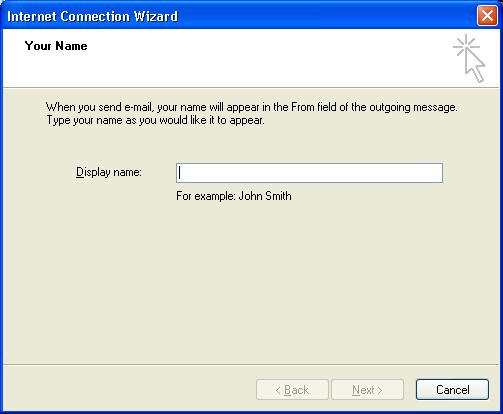 |
| g |
|
Enter a Display name for you and your family, in the Display name field.
The name that you choose to enter here can be any name. Some people use
there real name, where some use there nick name.
The name that you enter here will be the name that the recipients of your
mail will see in the From field of the message that you send to them. |
| |
|
|
| h |
|
When finished, click the Next button |
|
|
|
| i |
|
You should see this screen |
|
|
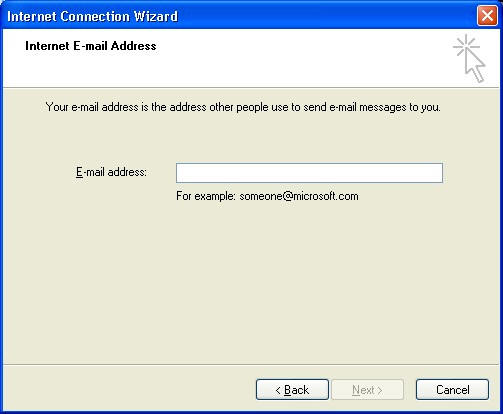 |
| j |
|
Enter your email address here (See page three from the Dial-Up Networking Setup
instructions). Your email address
is usually username@kmoraine.com |
|
|
|
| k |
|
When finished, click the Next button. |
|
|
|
| l |
|
You should see this screen |
|
|
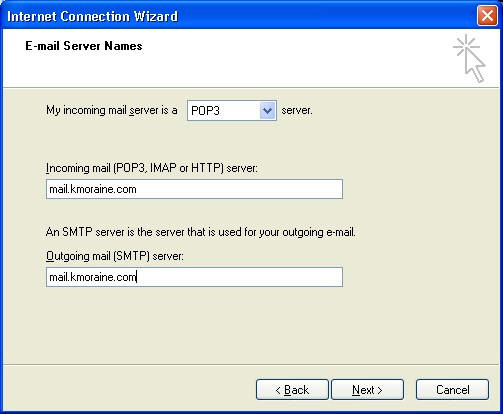 |
| m |
|
Select POP3 in the My incoming mail server is selection box. |
|
| |
|
| n |
|
In the Incoming mail (POP3, IMAP, or HTTP) server field. Enter
mail.kmoraine.com as shown |
|
|
|
| o |
|
In the Outgoing mail (SMTP) server field. Enter mail.kmoraine.com as
shown. |
|
|
|
| p |
|
When finished, click the Next button. |
|
|
|
| q |
|
You should see this screen |
|
|
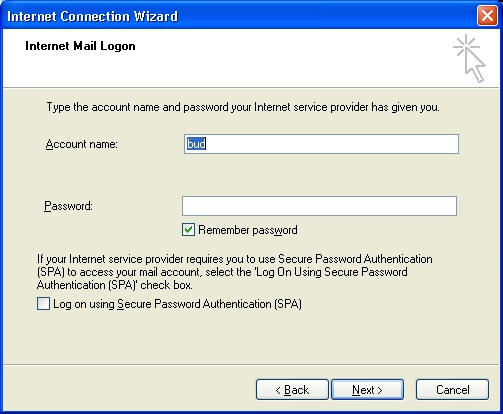 |
| r |
|
Enter your Account name in the Account name field. This is usually the same
username that you use to log-on to the Internet with. |
|
|
|
| s |
|
Enter your password in the Password field. This is usually the same password that you
use to log-on to the Internet with. |
|
|
|
| t |
|
Enable Remember password |
|
|
|
| u |
|
When finished, click the Next button. |
|
|
|
| v |
|
You should see this screen. |
|
|
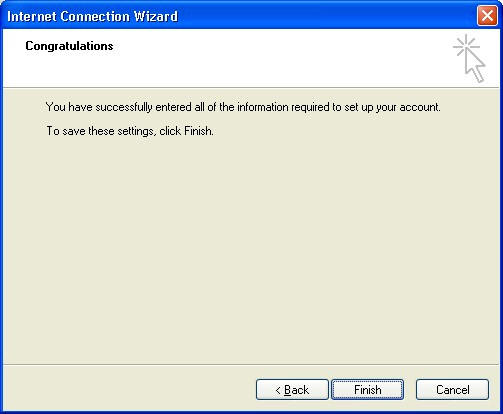 |
| w |
|
Click the Finish button |
| |
|
|
| |
|
|